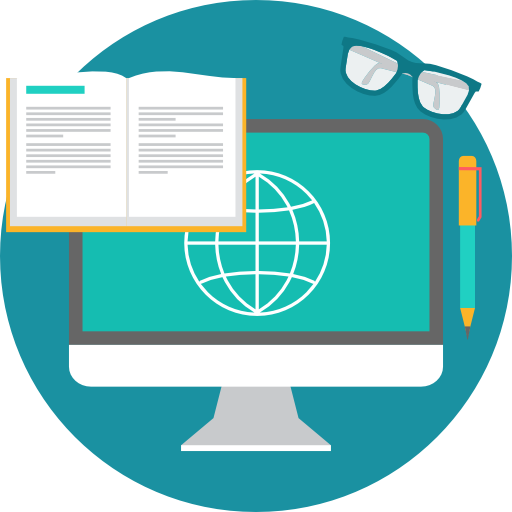
How Interactive Desktop Application Icons Improve User Experience
- Admin Admin
- 0
- on Sep 13, 2023
How Interactive Desktop Application Icons Improve User Experience
Welcome, dear reader! Ever wonder why you feel more connected or more comfortable using certain applications on your desktop? One often-overlooked aspect of this is the role of interactive desktop application icons in enhancing user experience (UX). Let’s dive in!
The Significance of User Experience: A Deeper Look
User experience, or UX for short, isn’t just an industry buzzword. It’s the sum total of the interactions and feelings users have about using a product, system, or service. Think of it like a journey, with its own highs and lows. The goal is to make this journey as seamless and pleasurable as possible. Why? Because a good user experience can mean the difference between a loyal customer and a lost opportunity.
In the realm of digital applications, UX encompasses everything from the visual design and layout to the speed of the system’s response. Remember the last time you used an application and everything just “clicked”? The buttons were where you expected, actions were intuitive, and it almost felt like the system understood you? That’s excellent UX at work. It’s akin to a smooth car ride where everything from the engine to the air conditioning is working in perfect harmony, giving you a sense of ease and satisfaction.
And just like how a series of small bumps can ruin your smooth car ride, bad UX can spoil your experience with an application. Inconsistent fonts, clunky navigation, and slow load times all add up to create a frustrating experience. And in a world where users are spoiled for choice, they won’t hesitate to uninstall your app and move to a competitor.
Role of Interactive Desktop Application Icons: Unpacking the Details
Interactive desktop application icons are essentially the ‘touchpoints’ that a user frequently interacts with while using an application. If UX is a journey, then interactive icons are the signposts and landmarks that guide you along the way.
Let’s make an analogy to make it even clearer: imagine you’re navigating through a city you’ve never been to. You would rely on landmarks and signs to guide your way, right? In a digital landscape, interactive icons serve the same purpose. They guide the user through different functionalities, acting as visual cues and markers.
But here’s where the ‘interactive’ part ups the ante: these aren’t just static landmarks; they’re more like interactive tour guides. When designed well, these icons can change form or color to indicate status or provide feedback. For example, a mail icon might show a subtle animation to indicate you’ve got new mail, or a trash bin icon might change color when it’s full.
Furthermore, interactive icons can help in reducing cognitive load (the mental effort required to use the application). With these icons, understanding an application becomes as intuitive as understanding traffic lights; red means stop, green means go. No need to read a manual or undergo a tutorial. The icons themselves, by their design and interactivity, educate the user about what to do next.
So, combining excellent UX with well-designed interactive icons is like putting a powerful engine in a sleek car; individually they’re good, but together they offer an unmatched experience.
In summary, the significance of UX and the role of interactive desktop application icons are closely intertwined. One sets the stage for a smooth journey, and the other adds interactive signposts that make that journey more engaging, intuitive, and delightful. Both are critical in determining whether a user stays engaged or moves on to another application
Why Are Icons Important?
Visual Cues and Simplification: More than Just Pretty Pictures
The human brain processes images much faster than text. Icons serve as quick, intuitive visual cues that guide user behavior, almost like a shorthand for communication. You don’t need to read a manual to understand that a trash bin icon is where your deleted files go, or that a magnifying glass represents search functionality. These icons condense complex actions into simple, recognizable visuals, making the user interface much easier to navigate.
For instance, let’s consider a ‘Save’ icon that looks like a floppy disk. This universally recognized symbol immediately tells users where to click to save their work, without them needing to read any text. Icons like these are like road signs on a busy highway—they guide you where you need to go, making your ‘drive’ much smoother. In the absence of these signs, you’d have to read through lines of text, slowing you down and potentially causing you to make errors. Icons eliminate this hassle, simplifying complex tasks into one-click actions.
Aesthetic Appeal: The Importance of Good ‘Decor’
A well-designed application is like a carefully curated art gallery; every piece adds to the overall experience. The icons serve as those individual masterpieces, contributing not just function but also form. Just like how the aesthetic appeal of a room can significantly influence your mood, the design of application icons can affect your interaction with the software.
Well-crafted icons add a layer of polish to an application, making it more appealing to the eyes. Think about it—would you rather spend time in a room with peeling paint and flickering lights or one that’s clean, well-lit, and pleasingly decorated? Similarly, an application with high-quality, consistent, and visually pleasing icons feels more professional and trustworthy. It signals to the user that attention has been paid to every detail, thus elevating the entire user experience.
For example, imagine two photo-editing applications with identical features and functionalities. One uses inconsistent, outdated icons, while the other uses sleek, modern ones. Users are more likely to choose the latter because it offers a visually richer experience, even if the underlying functionalities are the same.
In summary, icons are not just utilitarian elements; they are crucial for both practical usability and aesthetic pleasure. They serve as quick visual guides that simplify user actions and elevate the overall look and feel of the application, contributing to a richer user experience. Just like you wouldn’t ignore road signs on a journey or the decor in your living room, you shouldn’t underestimate the power of well-designed icons in a digital application.
Types of Interactive Icons: A Comprehensive Guide
Static Icons: The Building Blocks of Digital Interaction
Static icons are the most straightforward type of icon you’ll encounter. They’re the “vanilla ice cream” in the dessert world of icons—basic, but timeless and universally loved. Static icons don’t move or change; they’re constant and reliable. For example, think about the ubiquitous “home” icon represented by a little house, used in many applications to take you back to the main screen. These icons are the backbone of any digital interface, serving as a standard against which all other types of icons are compared.
Static icons offer simplicity and directness. There’s no second-guessing what a gear symbol represents—it’s universally recognized as the settings menu. This kind of intuitiveness is what makes static icons the go-to for many core functionalities in applications. They’re the old friends who’ve always been there, providing a sense of familiarity and stability.
Animated Icons: The Life of the Digital Party
Now, if static icons are the reliable old friends, animated icons are the life of the party. They’re dynamic, they’re eye-catching, and they know how to express themselves. Animated icons go beyond the static image to incorporate movement and transformation. They are like a mood ring, reflecting the application’s current state or even your interactions with it.
For instance, consider a “like” button that bursts into tiny hearts when clicked or a “loading” icon that spins around while you wait. These animated icons are not just practical; they’re emotionally engaging, often delighting users with their unexpected movements. They serve as mini-rewards for user interactions, encouraging further engagement with the app.
Notification Icons: The Digital Nudgers
Ah, the rush of dopamine when you see a tiny red dot on your social media app! That’s the work of a notification icon, the modern equivalent of a tap on the shoulder or a phone vibration. These icons provide real-time feedback or alerts, serving as an urgent call to action.
For example, the little bell icon might show a number to indicate new notifications, or your email app might display a small envelope icon with a star to signify an important new message. Notification icons serve as silent alarms, telling you something needs your attention. These are the most immediate of all icon types, often driving you to take some sort of action.
In conclusion, static icons, animated icons, and notification icons each serve unique purposes in enhancing user experience. While static icons offer the foundational framework for navigation, animated icons add an element of fun and engagement. Notification icons, on the other hand, serve as immediate calls to action. Understanding the role and utility of each type can greatly help in designing an application that not only looks good but also feels intuitive to use.
Advantages of Interactive Icons
Speeds Up Task Completion: The Fast Lane in the Digital World
Think about standing in a long line at an amusement park, eagerly waiting for your turn on the roller coaster. Now imagine having a fast-track ticket that lets you skip the queue and go straight to the fun part. Interactive icons function similarly in the digital realm—they allow you to perform tasks quickly and efficiently, almost like shortcuts on your keyboard.
For example, an interactive shopping cart icon might show a dropdown menu when hovered over, allowing you to see the items in your cart without navigating away from the page you’re on. This kind of feature speeds up the task of reviewing your cart, saving time and making the shopping experience more enjoyable.
Enhances User Engagement: The Digital Equivalent of Bubble Wrap
Ever found yourself absentmindedly popping bubble wrap and realizing you can’t stop? Interactive icons can be just as addictive. The dynamism and responsiveness of these icons keep users engaged, making interactions more than just a mechanical click-and-see response.
Animated icons, for example, create a sense of accomplishment with little effort. Clicking a “like” button that transforms into a heart provides instant gratification, almost like unlocking a small achievement. This subtle interactivity boosts user engagement, making people more likely to continue using the app and explore its features.
Reduces Cognitive Load: Your Digital Personal Assistant
Interactivity in icons is like having a personal assistant who’s always one step ahead, anticipating your needs. These icons minimize the amount of thinking you need to do, guiding you effortlessly through tasks.
For instance, icons that change color or shape based on different states of an application can inform users about the effects of their actions without requiring them to read additional text. This is particularly useful in complex software applications where a high level of concentration is required. By simplifying interactions, these icons allow users to focus on the task at hand, rather than spending cognitive energy figuring out how to navigate the software.
In summary, interactive icons are not just decorative elements; they are functional tools designed to enhance user experience. By speeding up task completion, engaging users emotionally, and reducing cognitive load, these icons make digital interaction not just efficient but also enjoyable. So the next time you click on an interactive icon, take a moment to appreciate the subtle yet powerful ways it’s improving your digital journey.
How to Make Icons Interactive: A Step-by-Step Guide
Using Colors Wisely: The Power of the Palette
Colors are not just decorative elements; they’re an essential part of an icon’s interactivity. Think about how a red traffic light tells you to stop without you having to read anything. Similarly, a red icon in a software application could indicate a critical action, like deleting a file or closing an application. Using color judiciously can make your icons communicate more effectively.
For example, a green “save” icon might turn grey once the document is saved, signaling that the action has been completed. The psychology of colors can have a significant impact on how users interpret and interact with icons.
Implementing Hover Effects: The Digital Secret Handshake
If colors are the words of the icon world, hover effects are the punctuation. They provide additional layers of meaning and functionality, engaging users in a sort of digital “secret handshake.” Hover effects are visual or functional changes that occur when the mouse is hovered over an icon. They can be as simple as a color change or as intricate as revealing additional options related to the icon.
For example, hovering over a social media sharing icon could display options for sharing on Facebook, Twitter, and Instagram. These hover effects can simplify navigation by providing more information right where it’s needed.
Adding Tooltips: Your Digital Pocket Guide
Tooltips are the Swiss army knives of the digital world, compact yet incredibly functional. They pop up when you hover over or click on an icon, providing additional information or clarification. This feature can be especially helpful for less intuitive icons or complex applications where icons have multiple functionalities.
For example, in a graphic design software, hovering over a complex tool like a magic wand could display a tooltip that reads, “Select and remove similar colors.” This instant clarification can prevent users from having to search through manuals or FAQs, reducing cognitive load and increasing efficiency.
Putting It All Together: Interactive Icons Done Right
The secret sauce for making icons interactive lies in combining these elements strategically. Use colors to signify status or urgency, implement hover effects for added layers of interaction, and employ tooltips for clarification. The end goal is to create icons that not only look good but also facilitate a smooth, engaging user experience. And the best part? Once you get it right, you’ll find that interactive icons can indeed become the unsung heroes of digital design, doing a lot more than what meets the eye.
Role of Interactivity in Accessibility: Beyond the Clicks and Taps
Easy Navigation: The Escalators of the Digital Mall
Just like escalators in a mall help you move between floors with ease, interactive icons facilitate easy navigation within an application. They are designed to guide the user through the digital landscape, making it easier to get from Point A to Point B. These icons provide cues, feedback, and sometimes even shortcuts to optimize the user’s journey.
For example, in a multi-layered website or application, interactive icons can act as signposts or markers. Hovering over an icon could reveal sub-menus, guiding the user to the desired section without making them wade through multiple pages. In mobile apps, icons can even replace text-based navigation, saving screen space and reducing clutter.
Universal Design: Breaking the Language Barrier
The beauty of well-designed interactive icons is that they can be universally understood. Whether you speak English, Spanish, or any other language, a “trash bin” icon universally signifies delete, and a “magnifying glass” stands for search. This sort of universal design makes interactive icons incredibly powerful tools for enhancing accessibility.
Just consider the worldwide symbol for accessibility itself: a stylized figure seated in a wheelchair. It needs no translation and is universally recognized, embodying the very principle of inclusive design. Similarly, using universally accepted symbols and designs in interactive icons can make an application more accessible to a global audience, transcending language and cultural barriers.
Interactivity Meets Accessibility
When it comes to accessibility, the role of interactive icons cannot be overstated. By facilitating easy navigation and embracing a universal design, these icons serve as invaluable tools in creating a user-friendly interface. So, the next time you’re designing an app or website, don’t just think of icons as tiny pictures to fill space. Recognize them for what they truly are: small but mighty warriors fighting for a more accessible, intuitive, and user-friendly digital world.
Best Practices for Interactive Icons: The Rulebook for Success
Consistency: The Uniform of Digital Signage
Ever imagined driving through a city where every stop sign has a different shape or color? Sounds like a recipe for disaster, doesn’t it? The same logic applies to interactive icons. Consistency is key. Icons that perform the same function should look similar and behave similarly across the entire application or website. This creates a familiar and intuitive experience for users.
For instance, if a “save” icon in one section of your app is a floppy disk, it shouldn’t be a cloud symbol in another section. Consistency in design and interactivity reduces user confusion and boosts confidence in using the interface.
Testing: The Detective Work of Design
Before launching any new icons, it’s crucial to test them rigorously. Think of this process like detective work—looking for clues that can tell you how users will react to the new designs. This could include A/B testing different versions of an icon to see which is more effective, or usability studies to ensure that icons are intuitive and functional.
Remember, icons are the touchpoints of interaction within your app or website. Any misstep can lead to a poor user experience, so scrutinize your icons as thoroughly as Sherlock Holmes would a crime scene.
Feedback Mechanism: The Etiquette of Interaction
Icons shouldn’t be the strong, silent types; they should communicate, providing feedback in response to user actions. This could be as simple as a color change to indicate a click or as complex as an animation revealing that a task is complete.
Imagine clicking a “send” button and receiving no indication that your message has been sent. You’d be left wondering, right? A simple spinning animation or a color change can reassure the user that the action has been registered and is being processed.
To Wrap it Up: The Three Pillars of Interactive Icon Design
Remember, consistency, testing, and feedback mechanisms are the three pillars that uphold any successful interactive icon design. Ensure that your icons are consistent in both look and behavior, rigorously test them before rollout, and always, always make sure they provide some form of feedback. By following these best practices, you not only improve the functionality of your icons but also elevate the overall user experience.
By adhering to these best practices, you can ensure that your interactive icons are not just visually pleasing but also functionally effective, adding another layer of excellence to your user interface.
Case Studies
Windows 10 Start Menu: The Jack of All Trades
Microsoft’s Windows 10 Start Menu is an excellent example of interactive icons done right. It successfully merges classic elements, like the Start button, with modern features, such as live tiles. These icons aren’t just static; they are fully interactive and even offer real-time information. For example, the weather icon can display the current temperature without you having to click on anything.
Why is this effective? It adds a layer of utility and interactivity that enhances the user experience. The icons are not only visually pleasing but also functional, serving multiple purposes. They are also consistently designed and offer feedback when hovered over or clicked, adhering to the best practices we’ve outlined earlier. All of this contributes to a more engaging and user-friendly experience.
macOS Dock Icons: The Art of Balancing Form and Function
Apple’s macOS Dock is another great example of interactive icons at their best. The Dock is not just a row of icons; it’s a dynamic space where icons respond to hover effects, offer previews, and even provide quick actions. For instance, hovering over the iTunes icon can reveal the current track playing, and the Mail icon displays the number of unread emails.
But that’s not all. The macOS Dock icons also bounce to indicate an application is opening or needs attention, serving as an interactive feedback mechanism. In terms of aesthetics, these icons are clean, consistent, and universally understandable, marrying form and function in a way that is quintessentially Apple.
The Takeaway: Learning from the Masters
Both the Windows 10 Start Menu and macOS Dock icons serve as excellent examples for anyone looking to design or improve interactive icons. They adhere to the principles of consistency, provide ample feedback, and have passed rigorous user testing. By studying these examples, you can gain insights into how to create interactive icons that don’t just decorate a screen but actively improve the user experience.
So, the next time you find yourself tasked with designing interactive icons, take a page from these giants’ books. After all, they didn’t become leaders in the tech industry by chance; their attention to details like interactive icons has played a role in shaping fantastic user experiences.
Common Pitfalls to Avoid: Navigating the Minefield of Icon Design
Overdesign: The Christmas Tree Syndrome
It’s tempting to make your icons as flashy and decorative as possible, but remember: less is more. Overdesigning your icons can result in an interface that looks like a Christmas tree—flashy, colorful, but ultimately overwhelming and distracting. When your icons are too intricate or ornate, they can detract from their primary purpose, which is to guide and assist the user.
Think of it this way: the icons are the salt and pepper of your design cuisine. They’re essential, but they shouldn’t overpower the main dish. Keep them simple, clean, and intuitive, so users can focus on accomplishing tasks rather than deciphering icons.
Lack of Discoverability: The Hidden Treasure Dilemma
Imagine creating a series of brilliant interactive features for your icons, only to find out that users aren’t even aware they exist. A lack of discoverability can render your interactive icons useless. If users don’t know what an icon does or don’t even notice it, then it fails its primary function of aiding navigation and improving user experience.
Ensure that your interactive icons are intuitive and well-placed. Use tooltips, hover effects, or even a quick tutorial to educate users about the functions of the icons. After all, what’s the point of having a treasure if no one knows where to find it or how to unlock it?
The Final Word: Treading Carefully
When it comes to interactive icons, it’s easy to fall into these pitfalls. But by keeping your designs simple and ensuring that they are easily discoverable, you can avoid these common mistakes. Remember, the goal is to improve the user experience, not to create a piece of abstract art or a hidden maze. By keeping your focus on usability and user guidance, you’ll be able to design interactive icons that not only look good but also serve their purpose effectively.
So the next time you’re working on interactive icons, keep these pitfalls in mind. Because, as they say, “knowing is half the battle,” and being aware of these common mistakes can help you sidestep them, leading to a more polished, user-friendly final product.
The Future of Interactive Icons: The Frontier of Digital Evolution
AI and Machine Learning: The Smart Chameleons of the Icon World
Imagine a world where the icons on your desktop or mobile application adapt to your behavior and preferences, learning from each interaction to serve you better. With the integration of AI and machine learning, this sci-fi concept could become a reality sooner than we think.
For example, if the system notices you frequently use a particular application or feature, the corresponding icon might become more prominent or change its position to be more easily accessible. It’s like having a personal assistant within your device, constantly optimizing for your convenience. These ‘smart’ icons could even suggest actions or give reminders based on your past behavior. Imagine an icon gently pulsing to remind you of a pending task—now that’s a game-changer in user experience!
Virtual Reality: The Ultimate Interactive Playground
Now, let’s stretch our imagination even further. What if interactive icons stepped out of the flat screen and into a 3D, immersive environment like Virtual Reality? This would be like stepping into a whole new universe of interactivity.
In a VR setting, icons could become fully interactive 3D objects that you can engage with in a far more tactile and intuitive way. Need to open a file? Just reach out and grab the file icon floating in the air. Want to exit an app? Swipe it away with a hand gesture. The possibilities are virtually endless, offering unprecedented levels of engagement and interactivity.
The Sky’s the Limit: Pushing Boundaries in Icon Design
It’s an exciting time for the world of interactive icons. As technology continues to advance, the potential for more personalized, immersive, and intuitive interfaces grows. Whether it’s the application of machine learning for smarter, more responsive icons or the foray into virtual landscapes with VR, the future of interactive icons promises to be anything but dull.
So, as we peer into this crystal ball of technological possibilities, one thing is clear: interactive icons are poised to play a pivotal role in shaping the future of digital experiences. And that’s something to look forward to, isn’t it?
Conclusion: The Symphony of Interactive Icons and User Experience
In the grand scheme of things, interactive desktop application icons are not just pretty faces on your screen. They are more akin to a backstage magician, pulling strings and casting spells to make the entire digital experience magical and seamless. From static to animated icons, from visual cues to functional guides, they play a pivotal role in ensuring an optimal user experience.
It’s not just about aesthetics, though that is undeniably important. It’s also about functionality, speed, and ease of use. Icons can speed up task completion, make navigation a breeze, and even add an element of fun. They can act as your personal digital assistants, guiding you effortlessly through tasks, reducing cognitive load, and ensuring you reach your destination without unnecessary detours.
So, as we venture into the future, where technology like AI and VR promise to redefine our interaction paradigms, it’s worth investing time and effort into designing icons that are not just interactive but also intelligent, adaptable, and universally accessible. Remember, the devil—and the delight—is in the details. The more thoughtful you are in designing these little digital helpers, the more enchanting the overall user experience will be. And that, my friends, is what turns a good application into a great one.
As we embrace what’s next, whether it’s smart icons that adapt to our needs or entirely immersive VR experiences, one thing remains constant: the quest for a sublime user experience. And in this ongoing journey, interactive icons will continue to be our trusty companions, guiding us into the future of digital interaction.
FAQs
- What are interactive icons?
- These are icons that respond to user interactions, providing feedback and aiding in navigation.
- Why are interactive icons crucial for UX?
- They help in reducing cognitive load, speeding up tasks, and improving overall engagement.
- Can interactive icons be bad for UX?
- Yes, if overdone or poorly implemented, they can be counterproductive.
- How do I make my icons interactive?
- Use colors wisely, implement hover effects, and add tooltips for additional information.
- What is the future of interactive icons?
- The integration of AI, machine learning, and virtual reality will make interactive icons even more dynamic and personalized.